Once you delve deeper into this problem you will realize that to install Chrome extensions from outside sources like a site where you can download has a lot of complications. The main problem that hinder the installation on Chrome’s web store arises from the removal of the add button from that place.
While may not be a big fan or admirer of the layout that is given in Google’s web store it is only right to admit that it is probably the most secure method for installing Chrome extensions.
If that is an issue then how do we go about installing Chrome extensions on to Opera?
Here is what you need to do to surmount the problem – to start with you need to download an entirely new extension that has been created expressly for this very purpose. Download the Chrome Extension will ensure that the download button gets added on to Chrome Web Store once more. Once this happens you can download and then install all the extensions given here.
Please note that though most extensions from Chrome will work on Opera, there may be some glitches due to incompatibility. The trick is to test them. Extensions like Turn off the lights, Stylish all and Adblock plus seem to work out well. It is the extensions that manipulate pages or features that are specially designed by Chrome or for that matter Opera that seem to have the problem. Some such examples could include:
When a new icon is tacked on to Opera and then you install the Download Chrome extension on to the browser. In this case you need to click on the relevant icon as and when you need to put in extensions from the web store of Chrome.
All you need to do is visit the page of the store that has the extension you are looking to put and then click on the icon to ensure that it gets installed. Opera tends to stop the installation as a matter of course but shows a tiny notification to that effect on the top portion.
It will say something like – Extension installation notification. It will tell you that the extension has been disabled as it seems to be from no known source. It will tell you to go to Extensions manager so that you can enable it.
Simply click on Okay and then get Opera://extensiosn to open in the browser. In this you will locate the extension that is listed but which has been disabled. This is quite apart from the way Google Chrome manages the installations as it normally will not show installations which are third part but will download them on to your local computer or system.
Hit the button simply to install the extension. You will view a list of permissions that are needed for the extension to start working. It will say – extension installation permissions. On seeing this you need to click on install once more so that it gets added to the browser. Or else you can always click on X –sign to have it removed from Opera once more.
Shared extensions that are in Chrome and Opera are quite good as users of Opera users can delve into huge Chrome extensions library and utilize many of the browser extensions from it on to their browser.
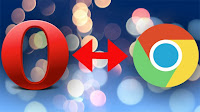



0 comments:
Post a Comment